From beginner to expert Premiere Pro user in one pot of coffee.
Have you ever been caught between a rock and a hard spot when editing video? I remember the first time I was asked to produce a marketing video for my company. It was a very simple but daunting task to accomplish. I started with drafting a story, setting up proper lighting, shooting an interview with employees, make sure to get enough B-roll and capture solid audio. Finally, I upload everything to my computer and start the edit. The problem was I have never used Premiere Pro before for editing video. Like any other sharp marketing professional – I turned to YouTube for tutorials and hours of confusion.
If you are a Premiere Pro user – I have a deal for you. I will highly recommend to check out and sign up for the free video course from Caleb Wojcik at DIY Video Guy. The video course offers five separate areas to go from beginner to advanced user within a couple of hours.
Video editing can be a fun activity but it can be a large time investment as well. There is always two sides to every coin. You can make or break a video with the edit. This course has been designed for somebody like myself who is a beginner of Premiere Pro.
Here is the first installment of the five part series: Lesson 1 – Overview
In the five videos you’ll learn how to import footage, sync video & audio from multiple cameras, color correct, setup workspaces, properly export, and more. Click below to start the free course immediately.
Get this five hour class if you’re serious about making videos.
This is everything I wish I knew when I started using Premiere Pro. Through 50+ video lessons I share every step of my process for editing a video in Premiere. The video course covers every step along the process of importing, organizing, editing, and exporting a video.
It starts with basics like workspaces and file management, then goes into how to edit a sequence, syncing video & audio, using multi-cam, text effects, transitions, and more. You’ll also learn how to edit audio, color correct & grade your footage, key for green screens, save hard drive space, dynamically link to After Effects for motion graphics & Audition for audio sweetening, and work with external programs from Red Giant and elsewhere.
Press Play
FREE Premiere Pro 101 Course by DIY Video Guy
0 Comments